New Pending Transaction User Guide
Updated on: 2016-05-31
This update on Pending Transactions function is initiated on customers' feedback and to provide more convenience to the customer. In this update, we have change the method of authorization from single transaction to multiple transactions in one time as follows:
- 1. When accessing Pending Transactions menu, you will see the addition of buttons for selecting transactions (1) and buttons for the actions applied to transactions (2). In order to authorize a transaction, you need to click on the button in front of transactions needed and then click on action button between Authorize or Reject (for Send Back to Modify button, it is still under development and will be available soon).
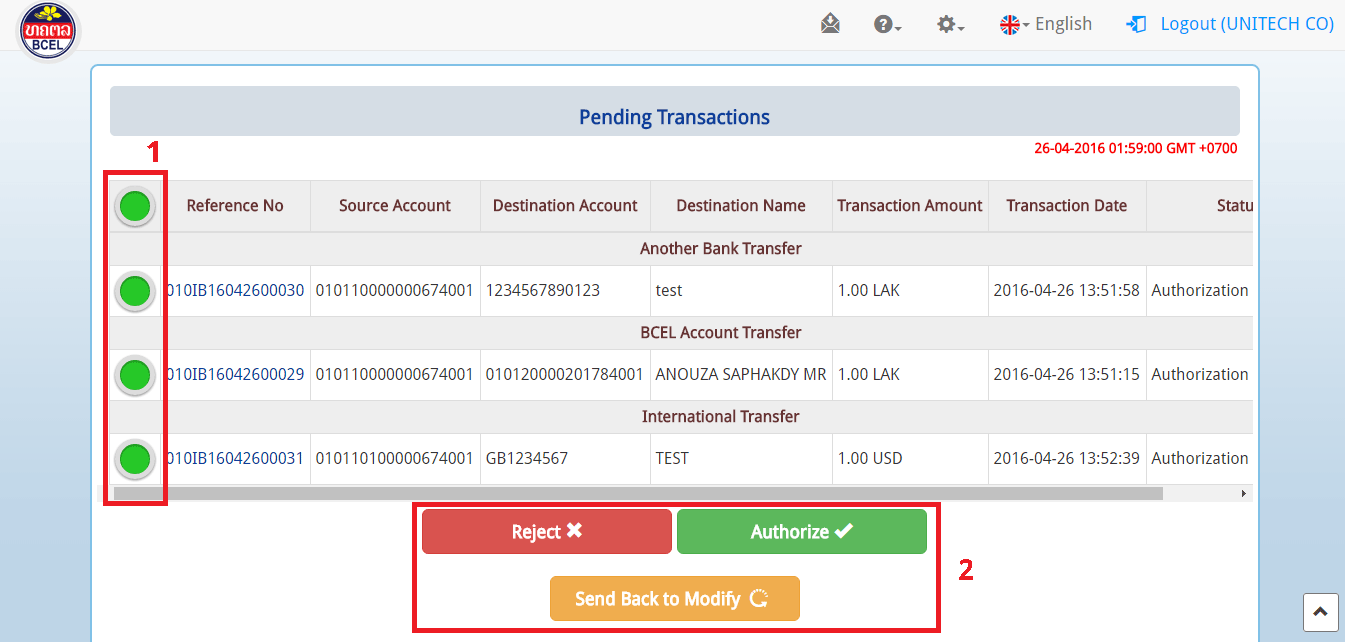
- 2. When you click Authorize button, you will see the confirmation page for you to verify the transactions needed to authorize. Click Continue to move on to the next step.
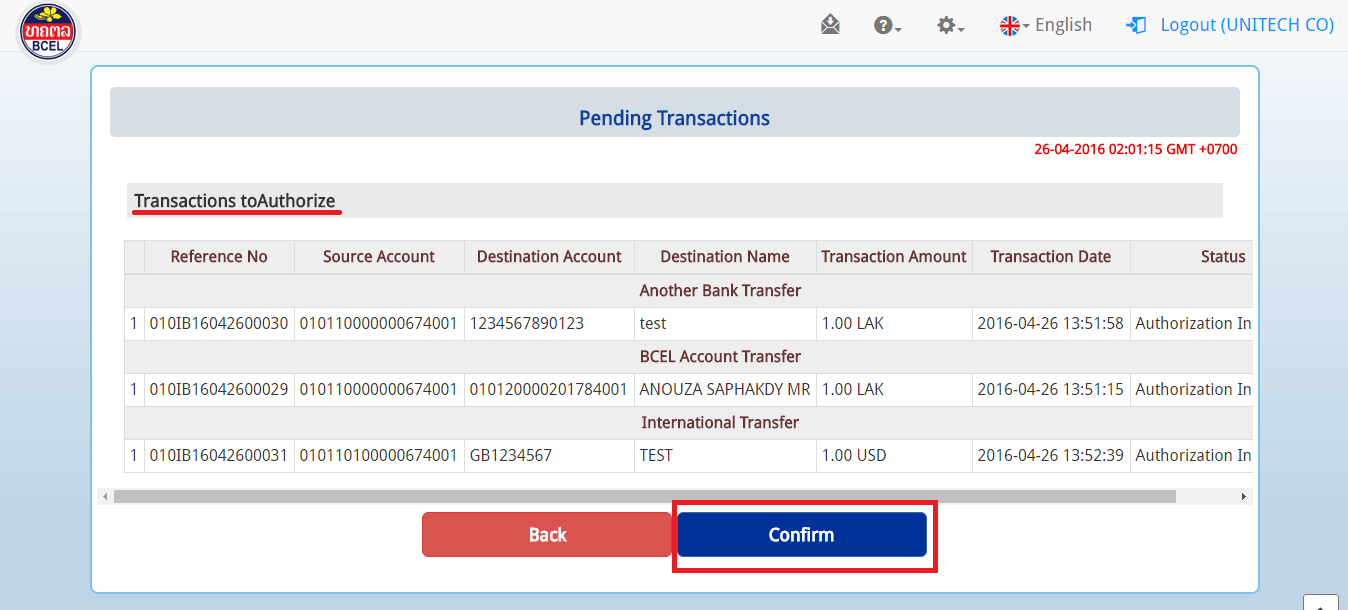
- 3. If the authorization has been processed successfully, you will see the result page with a message of the results. However, what you need to inspect carefully is the Current Status column. The transaction is successfully processed only when the status on the Current Status column is marked Completed.
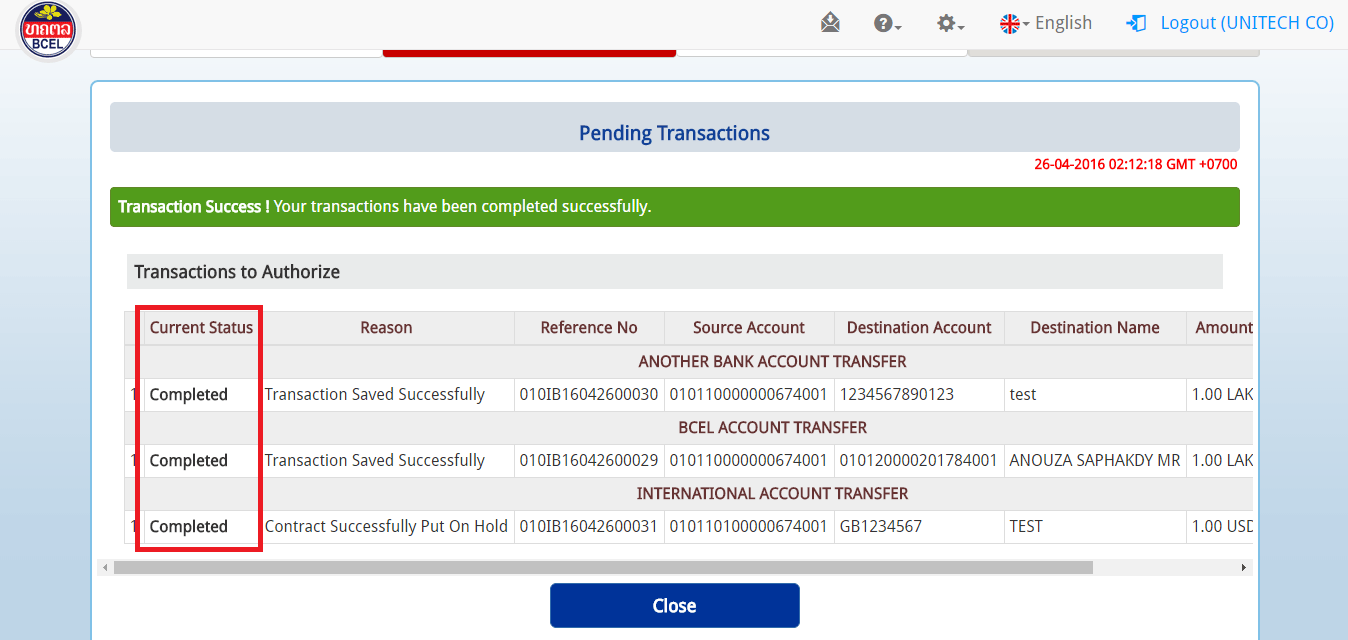
- If the Current Status is shown as Authorization in Process or Failed, then the transaction will not be successfully processed.
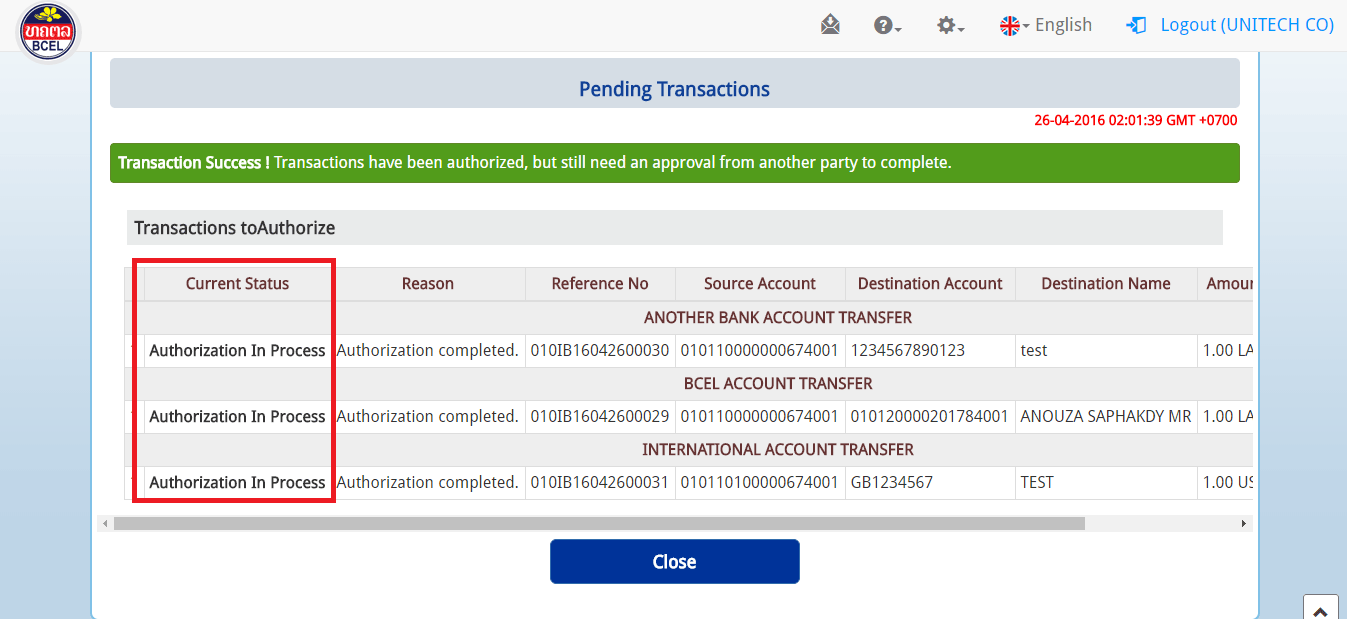
For more info, call: 1555, 021 264959. Email: e-banking@bcel.com.la