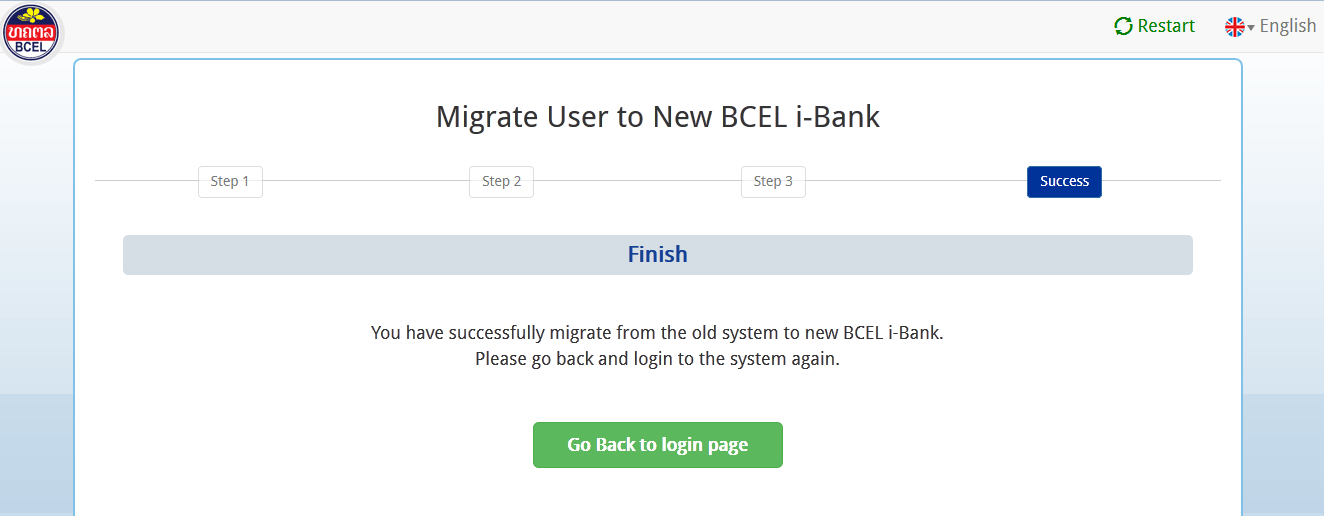To use the new system, please proceed the migration step as follows:
Step 1: Login to BCEL i-Bank Version 2 and Access "New i-Bank" Link
This step requires you to login to the BCEL i-Bank Version 2 and access the "New i-Bank EN" (for English) / "New i-Bank LA" (for Lao) link before starting migration steps.
P.S.: After finishing this migration steps, you will not allow to access to BCEL i-Bank Version 2 again.
Login BCEL i-Bank Version 2(Previous Version)
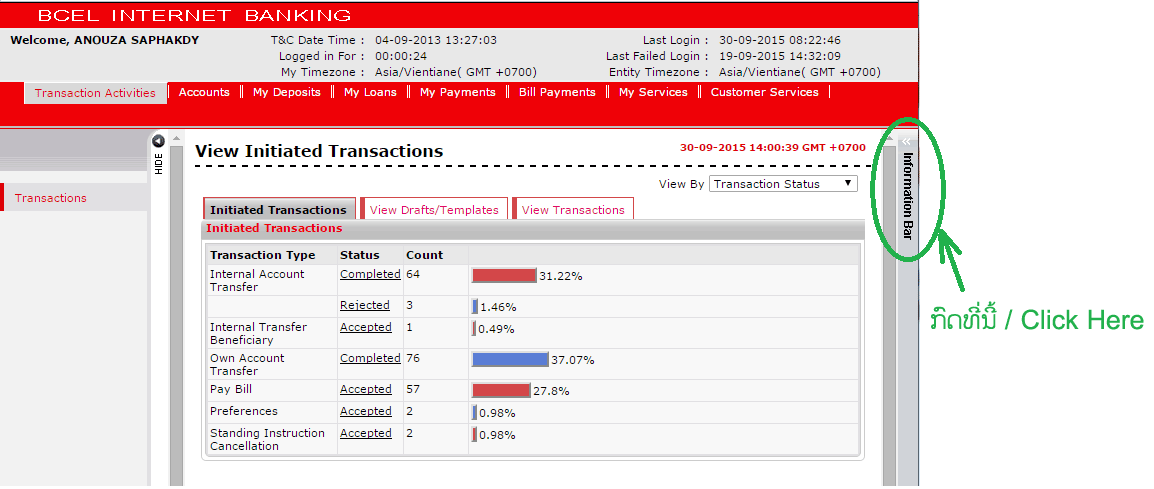
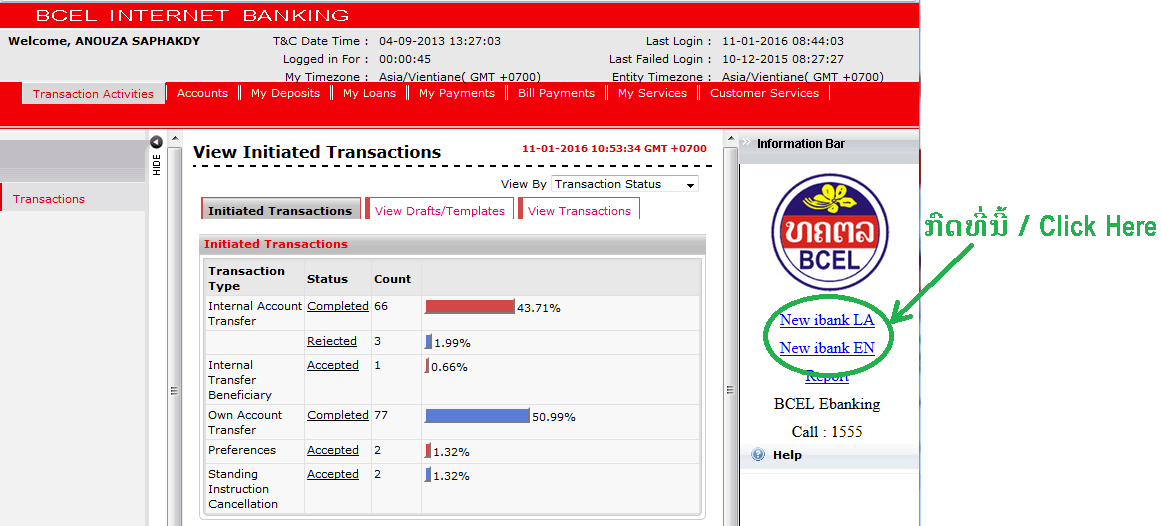
Step 2: Provide User Information and Confirm First OTP Code
The new window will appear after clicking "Login to new i-Bank" link as below. First, you have to key in your user ID used to login to BCEL i-Bank Version 2.
P.S.: You must keep your user on BCEL i-Bank Version 2 logged in while migrating to Version 3. If you failed to do so, you will not complete the migration steps.
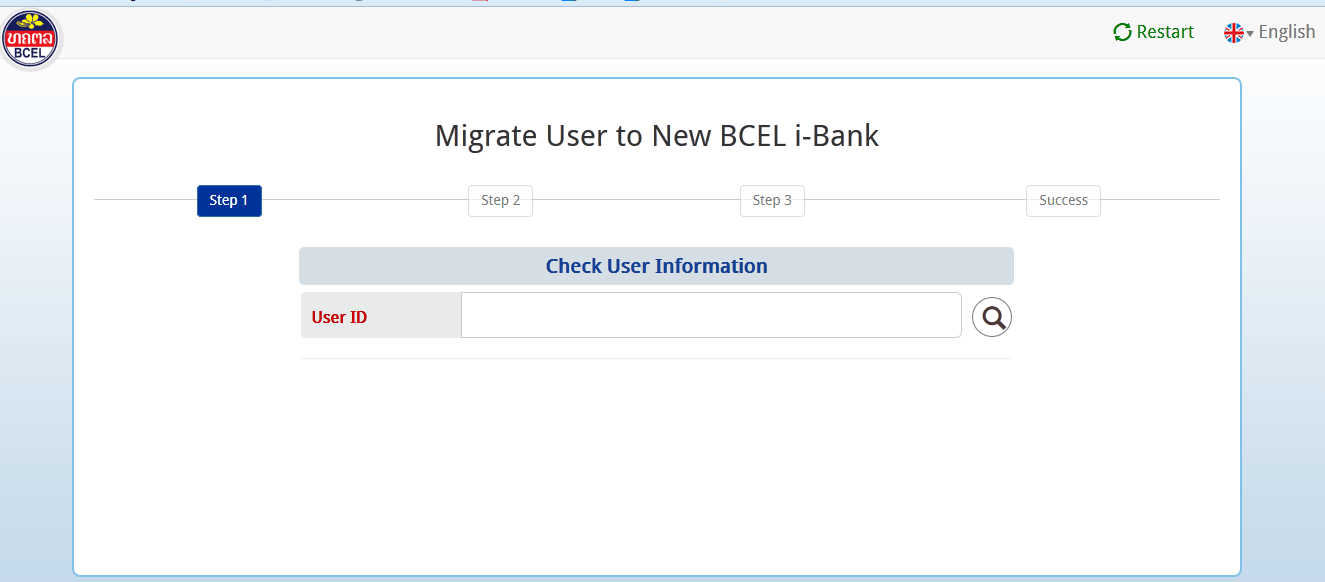
If your user ID is correct, "Account Number" field will appear to let you fill in the account number used within your user ID.
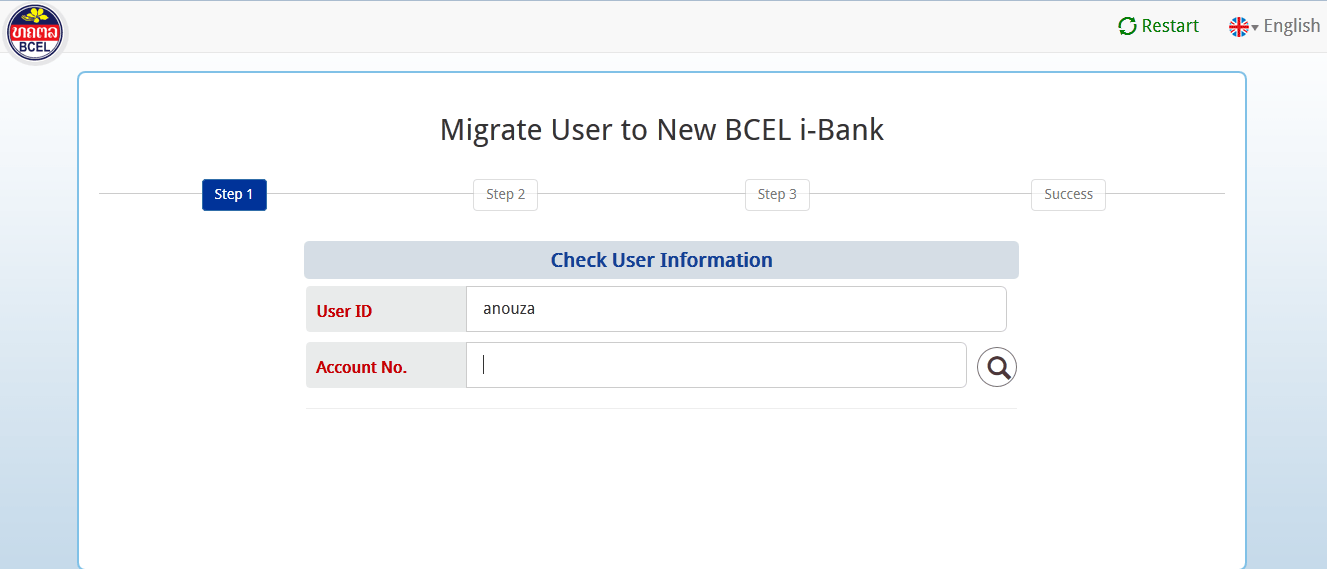
If the account number correspond to your user ID, "OTP Code" field will appear to let you type in the One-Time Password (obtained from OTP Token device or OTP SMS sent to your mobile). Click "Continue" after you finish filling in the OTP Code.
** In case you cannot provide the OTP Code, please contact the bank for an alternate solution.
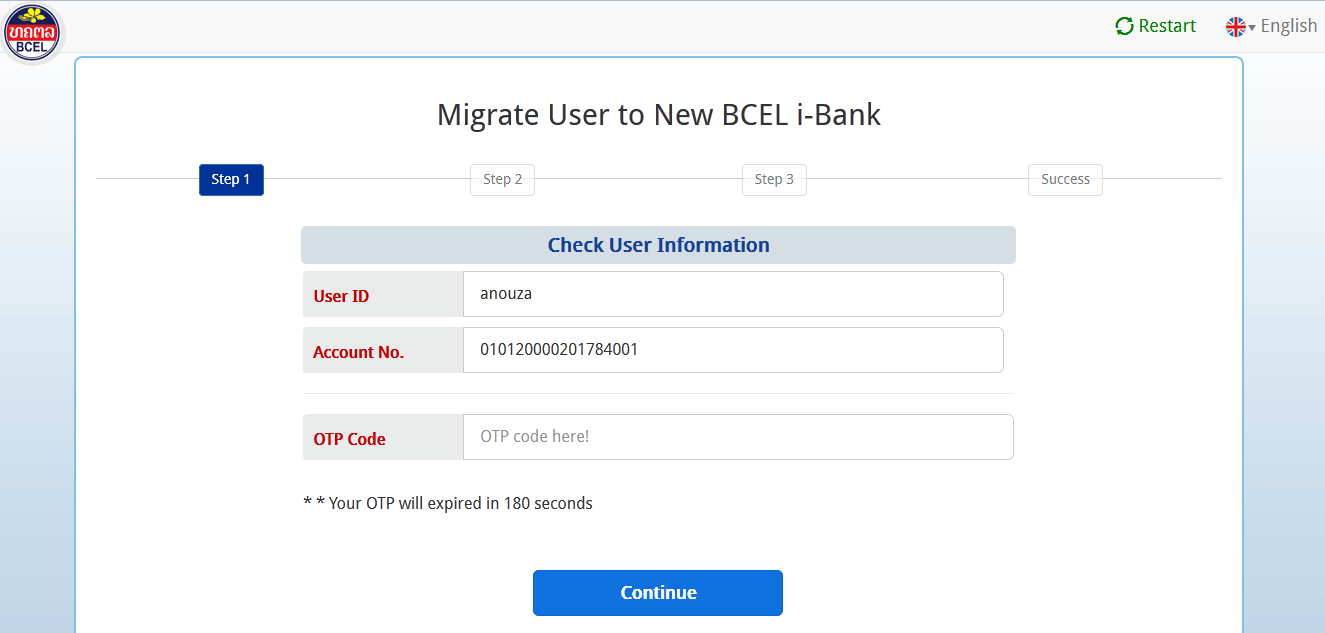
Step 3: Confirm Second OTP Code
If there is no problem with the first OTP Code, the page below will appear with a field to key in "second" OTP Code. Click "Continue" after you finish filling in the second OTP Code.
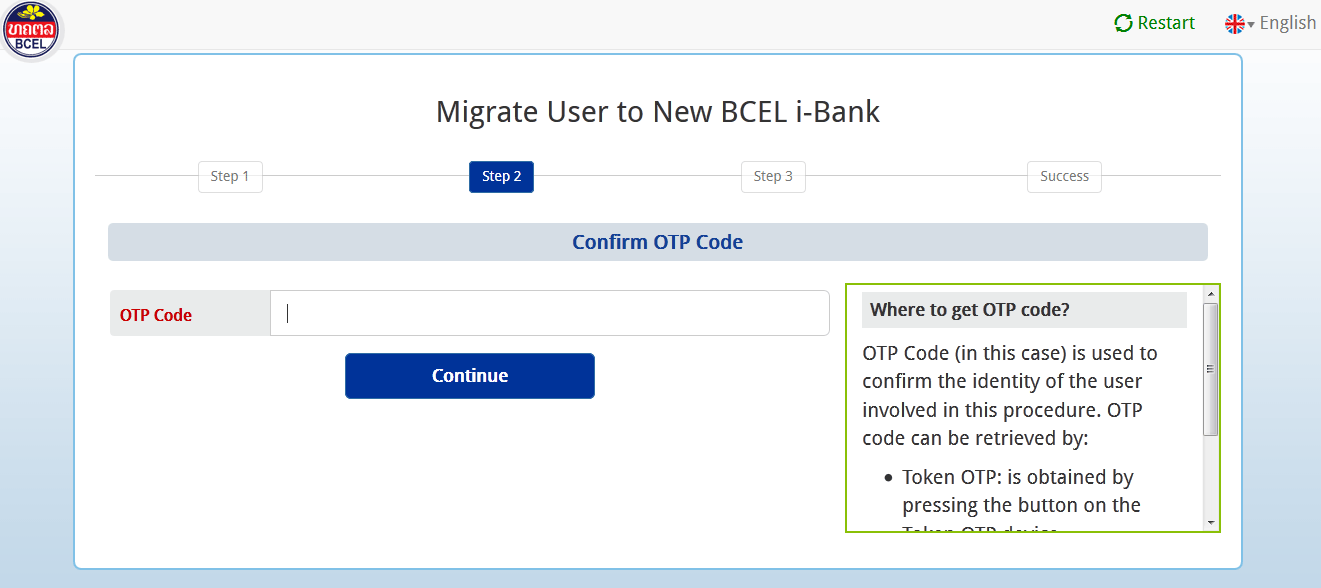
Step 4: Change Password
If everything above is correct, the change password page will appear as below. The password you are going to change will be the password for accessing to the new system.
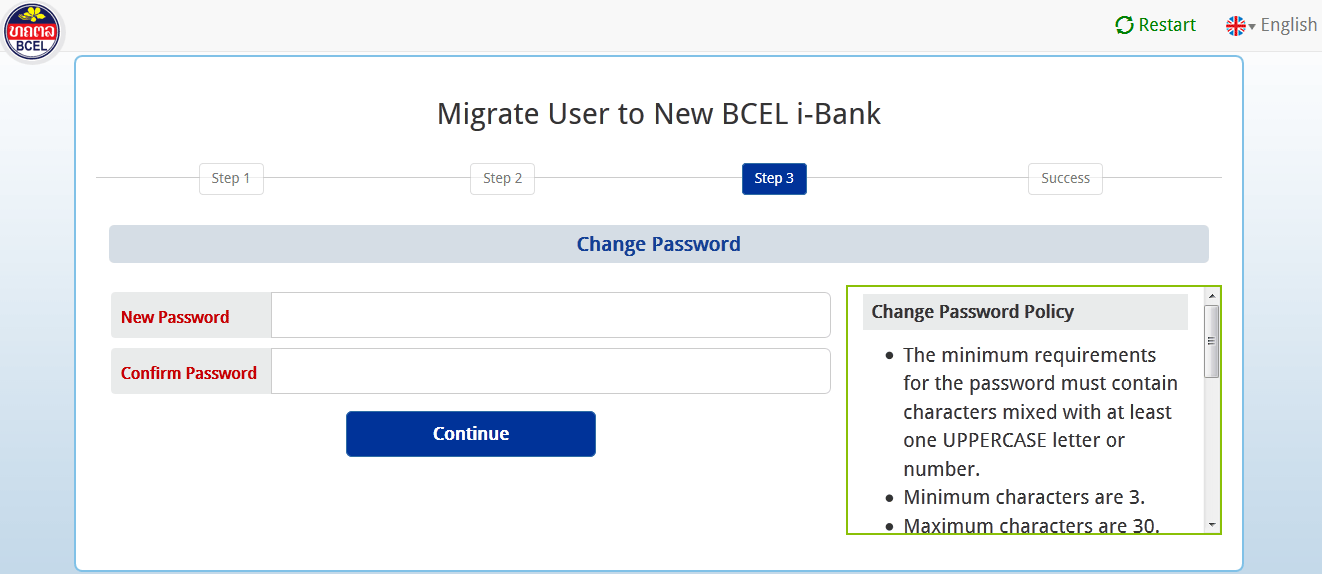
Complete!
The finish page will appear after you successfully change the password. You may now access to the BCEL i-Bank Version 3 now.
P.S.: After finishing this step, you will not allow to access to BCEL i-Bank Version 2 again.